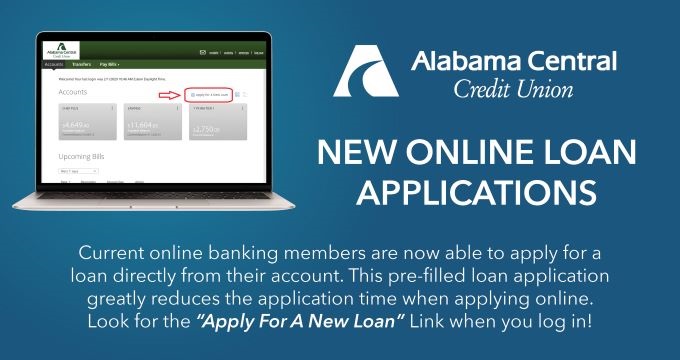TURN YOUR MOBILE SMART DEVICE INTO A MOBILE WALLET FOR TODAY'S MOST SECURE WAY TO PAY
If you've got a smartphone, then you've got the safest, fastest, and easiest way to pay already in your pocket! Whether you shop in-store, by app, or online —your Alabama Central CU Visa® debit card (and other payment cards you add) have got you covered.
Benefits
- Downloading and activating a mobile wallet app is quick and easy
- Adding your Alabama Central CU Visa® debit card to your mobile wallet is free
- Payments are more secure, as card info is encrypted and inaccessible to merchants
- Added security layer requires a passcode, fingerprint, or facial recognition authorization
- Got your phone? Then you’re ready to shop! (no bulky wallet necessary)
- Add all sorts of convenient payment cards to your mobile wallet — even gift cards!
- Payment cards added can be used in stores, online, and in apps
What is a Mobile Wallet?
Different smart devices have their own version of a mobile wallet (aka “digital wallet” or “smart wallet”) applications, despite having similar setup and usability. For example, more recent Apple® and Samsung™ devices come with an empty mobile wallet already uploaded. Android® and other devices offer such mobile wallet apps available in the device’s appropriate app store.
How Does a Mobile Wallet Work?
Multiple cards can be linked as payment source options within the mobile wallet, including your Alabama Central CU Visa® debit card! Payment options within the Mobile Wallet can be accessed quickly and confirm your authorization before processing. A payment card (such as your debit card) can be set as the default payment source for your wallet. If you earn rewards when using a particular card, consider making your Alabama Central CU Visa® debit card your default payment card (for instance, should you have a Kasasa® checking or savings account.)
How Do I Set Up a Mobile Wallet?
- Open the App. If not already loaded, visit your device’s applicable app store and install a wallet app.
- Get the Samsung Pay™ App here
- Get the Google Pay™ App here
- Set up Apple Pay® on your Apple device
- Add Your Cards. Mobile wallets can hold more than just debit or credit cards. Consider adding all sorts of cards — including transit passes, gift cards, and customer loyalty cards, and more.
- Shop! Hold your device up to an in-store payment terminal at check out. Online, select your digital wallet as your payment option (instead of the card’s actual info). Making an in-app purchase is a tap or so away.
Where Can I Learn More?
Sometimes details change, so for the most up-to-date information, we suggest visiting the following links:
- About Apple Pay®
- About Samsung Pay™
- About Google Pay™
Apple and Apple Pay are trademarks of Apple Inc., registered in the U.S. and other countries.
Android and Google Pay are trademarks of Google LLC.
Samsung and Samsung Pay are trademarks or registered trademarks of Samsung Electronics Co., Ltd.